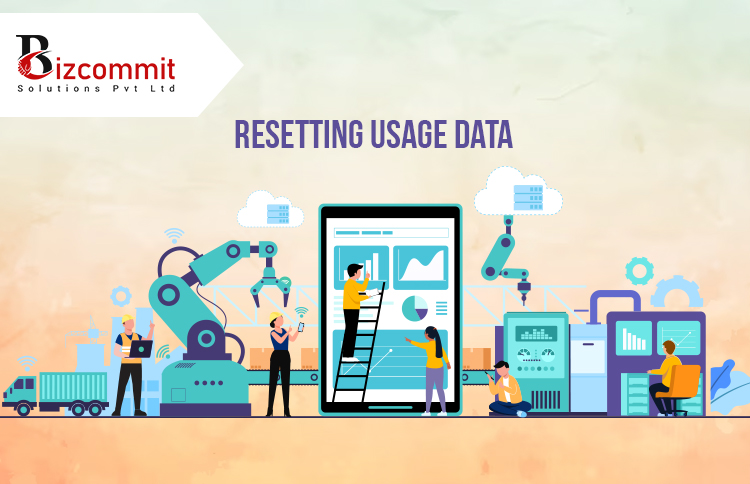
Chief Data Architect
The need to reset the consumption data comes under certain conditions in Dynamics 365 Finance and Operations that touch upon system performance or user interface problems typical of one’s experience. This is typically taken into account if a user sees constant performance lags, mysterious errors or UI differences that the other users do not see. Perhaps such anomalies indicate that the problem lies in the user-level data and includes cached items or personalized settings. Besides the post-system modifications or upgrades, users may encounter data compatibility problems with their previous usage statistics and will have to reset in order for the new system version. Nevertheless, this reset should be done very carefully because it wipes out every personalized configurations and settings thereby changing the experience of you interface. Thus, it is advised as a desperate measure after all the other troubleshooting methods have been exhausted and the user should be ready for any changes that will occur.
Resetting usage data in Dynamics 365 Finance and Operations is a very particular procedure that may differ slightly depending on the version or configuration used. However, the general guideline on how to perform this task:
- Log in to Dynamics 365: First, ensure you are logged into Dynamics 365 with an account that has the necessary permissions to perform system changes. Typically, this would be an administrator or a user with similar privileges.
- Navigate to System Administration: Once logged in, navigate to the ‘System Administration’ module. To navigate to the ‘System Administration’ module in Dynamics 365, after logging in, look for the main navigation menu or dashboard. From there, select ‘System Administration’, which is typically represented by a gear icon or explicitly labeled, to access various administrative settings and tools.
- Access Usage Data Form: In the System Administration module, look for an option like ‘Usage Data’ or ‘User Options’. The exact name may vary, but it will be something along these lines. This is where you can view and manage user-specific data.
- Select the User: You’ll need to select the user account for which you want to reset the usage data. Be cautious to select the correct user account, as this action can’t be undone.
- Reset Usage Data: Once you have selected the appropriate user account, look for an option to ‘Reset’, ‘Clear’, or ‘Delete’ usage data. This option will typically prompt you for confirmation before proceeding.
- Confirm the Action: Read the confirmation prompt carefully. It should explain that proceeding will clear the user’s personalized settings and data. If you’re sure, confirm the action.
- Log Out and Log Back In: After resetting the usage data, it’s often necessary for the affected user to log out and then log back into Dynamics 365 for the changes to take effect.
- Verify the Reset: Once the user logs back in, check to ensure that the usage data has been reset as expected. The user should notice that their personalized settings have been reverted to default.
- Document the Change: It’s good practice to document this action, especially in a shared system, so that there’s a record of system changes and who authorized them.
Important considerations –
- User Impact: Resetting usage data will clear a user’s personal settings, such as form personalizations, saved views, and recent records. This action can significantly alter the user’s experience, as they will lose customizations that make the system more efficient for them.
- Irreversibility: Once usage data is reset, it cannot be undone. There is no way to recover the cleared data, so ensure that the user understands and agrees to this.
- System Performance: While resetting usage data can sometimes improve system performance for the affected user, it’s not a guaranteed fix for all performance issues. It should be considered after other troubleshooting steps have been tried.
- Troubleshooting Step: Resetting usage data is often a troubleshooting step to resolve specific issues related to user experience or system errors. It should be used judiciously and not as a routine maintenance task.
- Permissions and Access Control: Ensure that the person performing the reset has the appropriate administrative permissions. This task typically requires higher-level access rights due to its impact on user data.
- Backup and Documentation: If possible, document the user’s current settings or consider taking a backup, especially if there are extensive customizations. Also, keep a record of the reset action for future reference and auditing purposes.
- Communication: Inform the affected user about the implications of the reset and what changes they can expect post-reset. Clear communication can help manage expectations and reduce potential frustrations.
- Follow-Up: After the reset, monitor the user’s experience to ensure that the intended issue has been resolved and to assist with any reconfiguration or customization that might be required.
- Version-Specific Procedures: The exact steps and implications can vary depending on the specific version of Dynamics 365 you are using, so always refer to the relevant documentation or support resources for guidance.
- Data Integrity and Security: Consider the impact on data integrity and security. Ensure that the reset does not inadvertently affect other aspects of the user’s data or the system’s overall security posture.
These considerations help ensure that the reset of usage data is done effectively, responsibly, and with minimal disruption to the user.
For those looking to fortify their Project development team or seeking expert assistance in building secure applications, Bizcommits is here to help. With a team of skilled developers and a proven track record of delivering secure and scalable solutions, we can be your trusted partner in the ever-evolving realm of application Development. Ready to discuss your project? Contact us today!



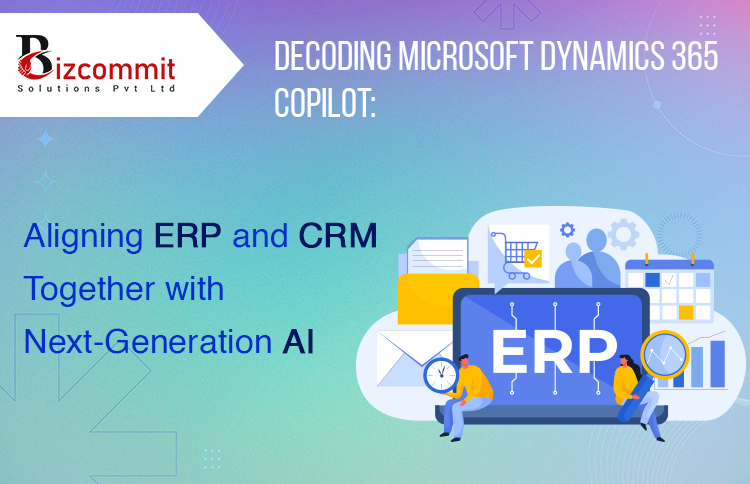


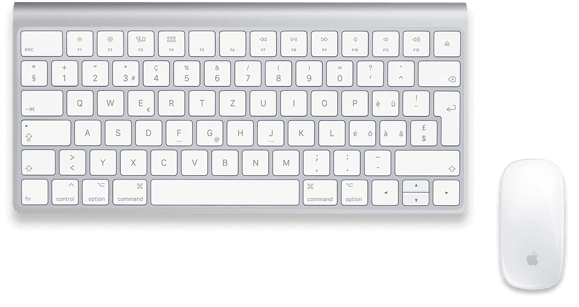
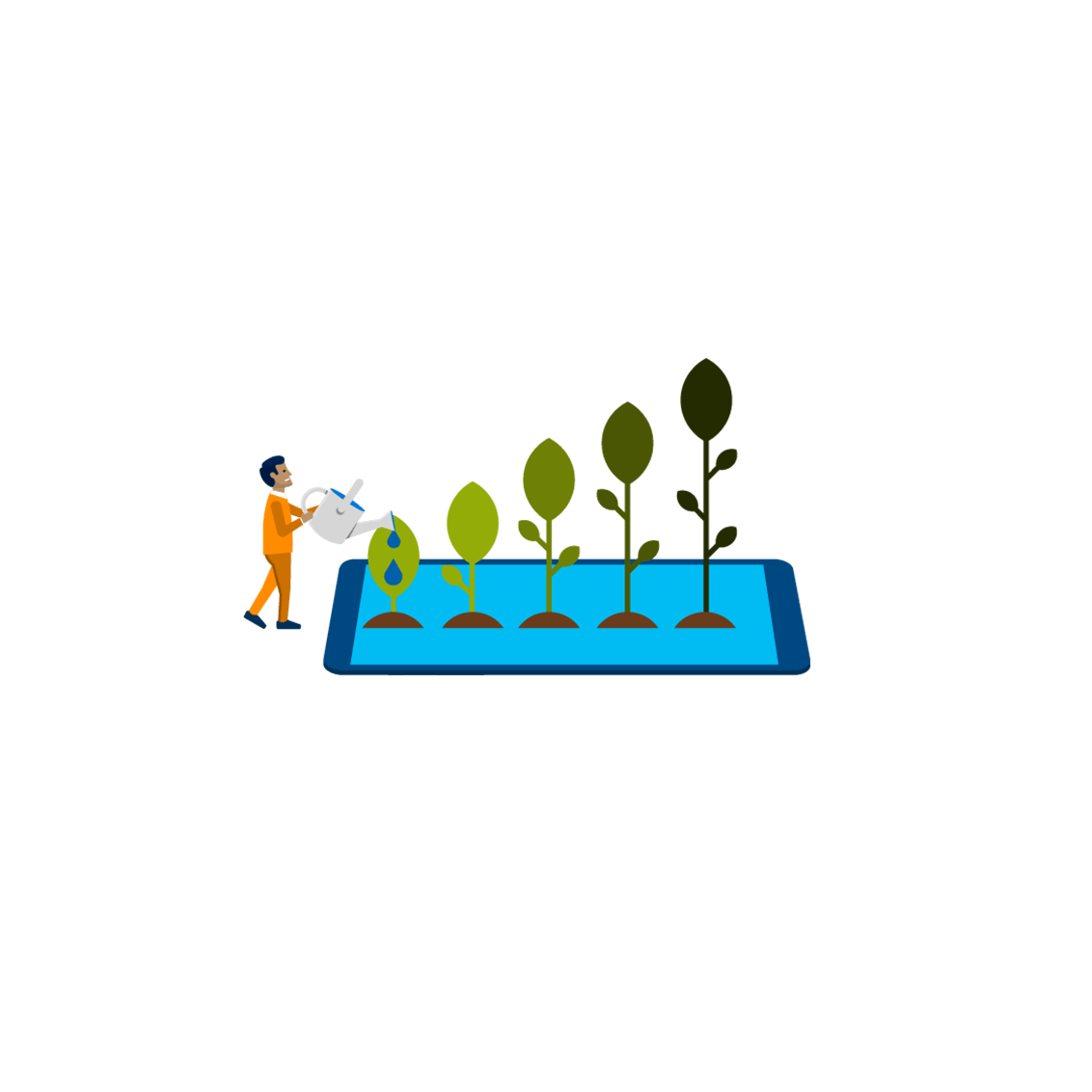

 Process
Process  About Us
About Us  Careers
Careers  Management
Management